Congrats, the hard part is over!
Most training courses in the OKLMS Learning Management System include a Certificate that’s unlocked when you complete all other required activities in the course (such as Learning Modules or a Quiz/Assessment)
On the course page, completed activities display a checked box opposite each activity name.
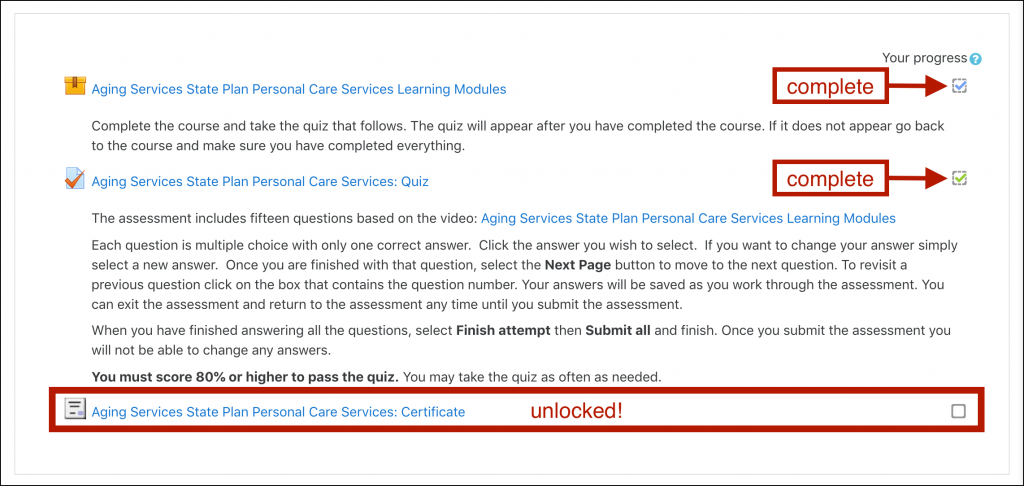
To access your Certificate:
- From the course page, select the certificate name.
- Click Get your certificate, and the document will pop open in a new window
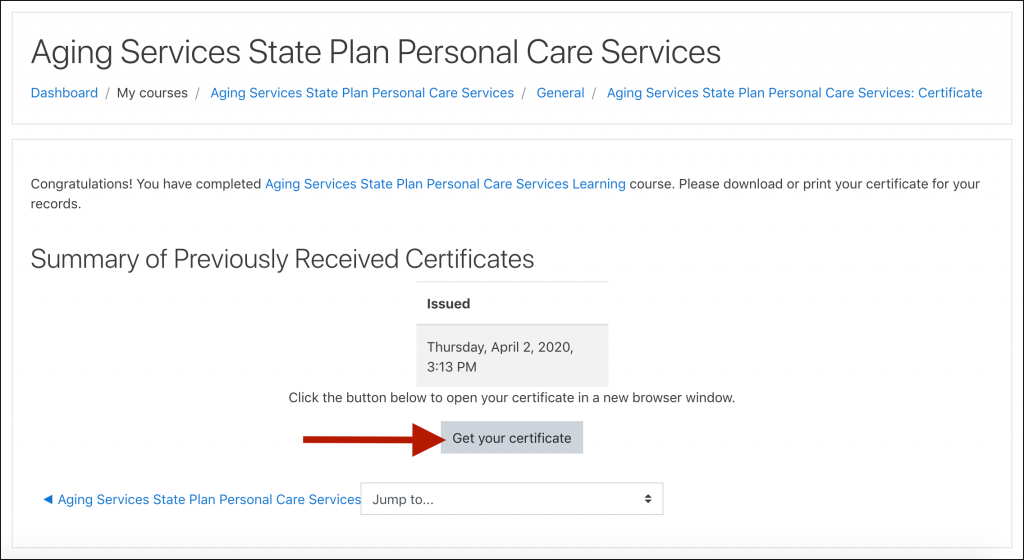
- You can choose to print the certificate and/or download and save it to your computer (if you plan to email the certificate, for instance).
![Example OKLMS course certificate: "This Certificate of Completion is proudly presented to [your name here] for successfully completing the online course", displayed in a pop-up window with a download icon and a print icon highlighted in the top right-hand corner.](https://help.oklms.org/wp-content/uploads/2020/04/Screen-Shot-2020-04-02-at-3.16.57-PM-1024x833.png)
Congratulations, the course is now complete!
Ready to enroll in another course?