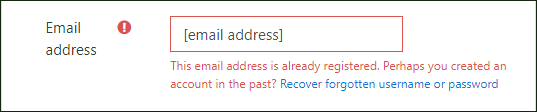New to OKLMS?
You’ll need an account before you can access the OKLMS Learning Management System for the first time.
[Think you may already have one? Click here to learn how to check.]
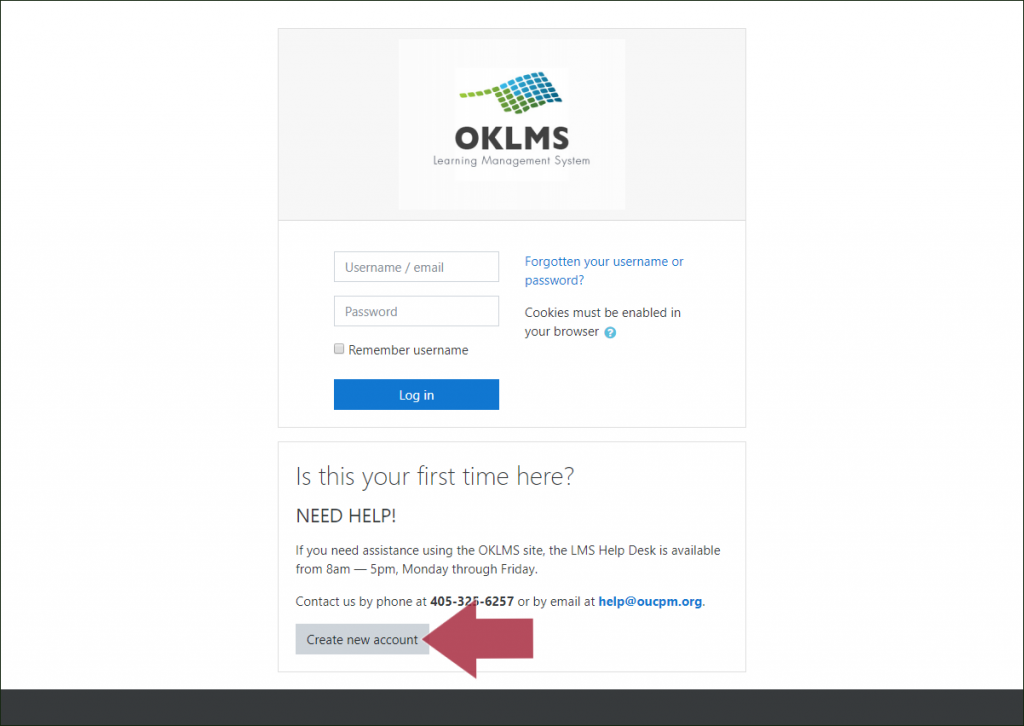
- Go to the OKLMS login page at https://oklms.org.
- Select Create new account.
- Enter your information in the New Account form.
Choose your Username and Password
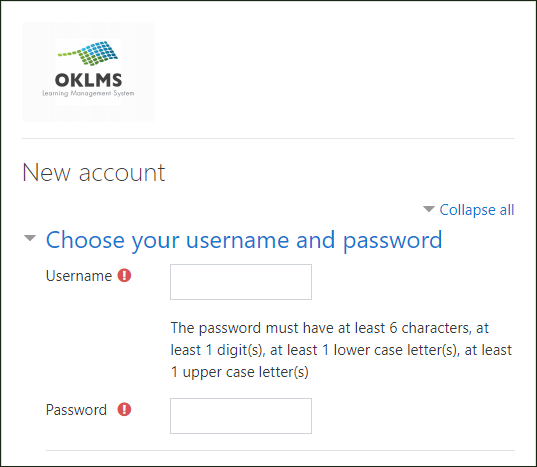
- Username (required): enter a username for your account (it can’t match any existing usernames in the system; we recommend using your email address)
- Password (required): choose a password for your account. It must have at least 6 characters, including at least 1 digit, 1 lowercase letter and 1 uppercase letter
More Details
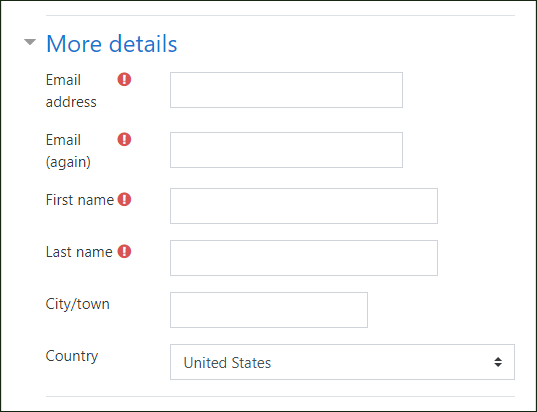
- Email address (required): enter your email address
- Email (again) (required): enter your email address again to confirm the correct spelling
- First name (required): enter your first name
- Last name (required): enter your last name
- City/town: enter the name of your city/town
- Country: select your country from the dropdown menu
Other Fields
In the Other fields category, select your Type of Training from the dropdown list: Advantage, Child Care Subsidy Contract or Other. Depending on which option you select, the system will collect different information.
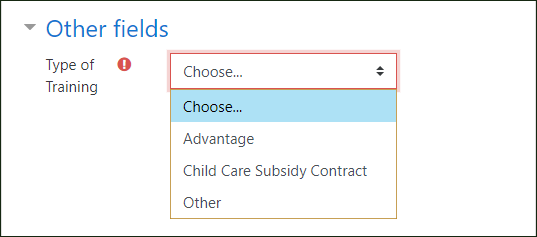
You’re probably here to complete the special training required for care providers and administrators of the following OKDHS programs:
- ADvantage (long-term home and community-based adult care) waiver program
- Child Care Subsidy contract program
Advantage
If you’re an Adult Care/SPPC/ADvantage Administration learner, provide the following information to the best of your knowledge:
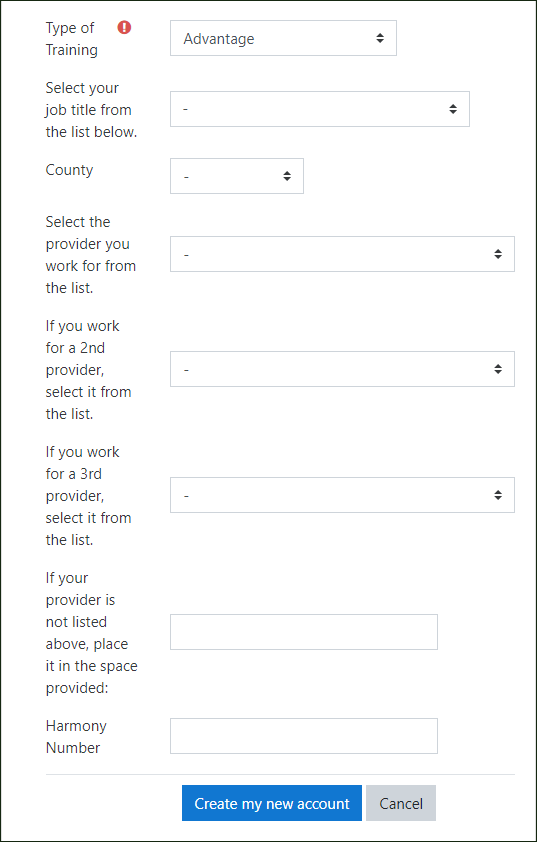
- Type of Training (required): select Advantage
- Select your job title from the list below
- County: choose your county from the dropdown menu
- Select the provider you work for from the list
- If you work for a 2nd provider, select it from the list
- If you work for a 3rd provider, select it from the list
- If your provider is not listed above, type it in the space provided
- Harmony Number: enter your Harmony number in the space provided
Child Care Subsidy Contract
If you’re a Child Care Subsidy Contract learner, provide the following information to the best of your knowledge:
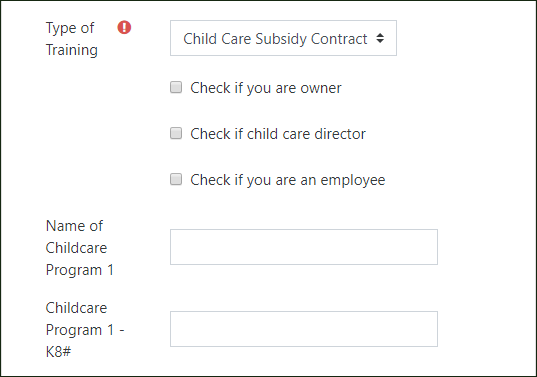
- Type of Training (required): select Child Care Subsidy Contract
- Check if you are owner: check the box if you are the owner of a childcare program
- Check if child care director: check the box if you are the director of a childcare program
- Check if you are an employee: check the box if you are an employee of a childcare program
- Name of Childcare Program 1: enter the name of the childcare program you work with
- Childcare Program 1 – K8#: enter K8 number of the childcare program you work with
Use the following fields to provide information if you’re affiliated with more than one childcare program (leave blank if not applicable):
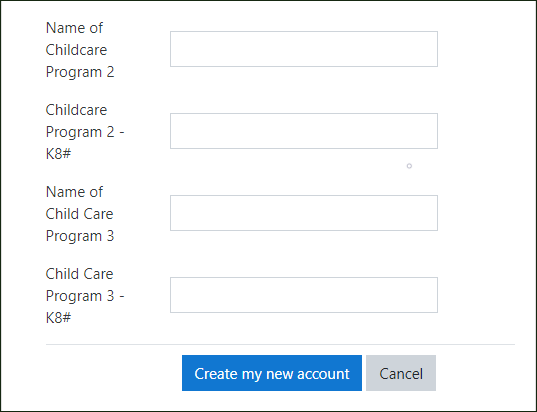
- Name of Childcare Program 2
- Childcare Program 2 – K8#
- Name of Child Care Program 3
- Child Care Program 3 – K8#
Submit
When you finish entering your information, click the Create my new account button.
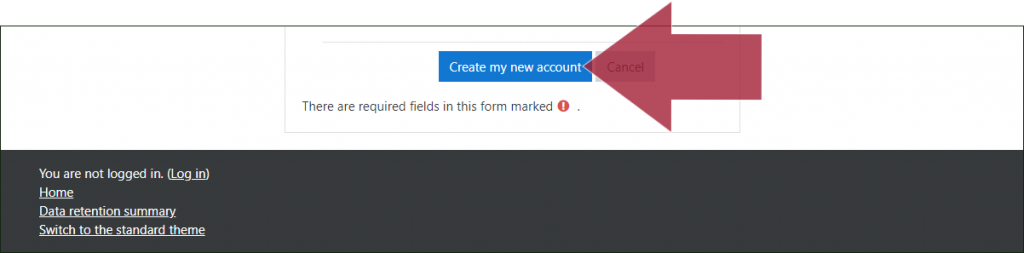
Next, the system will send you an email containing an account confirmation link and instructions to complete your registration.
Note: if you submitted your information and encountered the following error message: This email address is already registered. Perhaps you created an account in the past?, click here for help looking up your account.